More and more future Disney Resort guests are gaining access to MyMagic+. Whether it’s through the testing phase, or the official start of MyMagic+ for your resort, you may have been given the news that you’ll be using Magic Bands from either your travel agent, or from Disney themselves. (If you booked with a travel agent, you’ll likely to hear from them first.) Here’s a quick walk through of what to do once you’ve received the news that you’re eligible to use My Magic+. Head to www.startyourdisneyexperience.com, then Sign in or Register and let’s get started!
Customize Your Bands & Verify Shipping Address
Once you have logged in, the first thing you should do is link your reservation so that it appears in ‘My Disney Experience.’ Do the same and link your tickets. If these 2 steps have previously been done, go straight to ‘Personalize Magic Bands.’ Choose a color for each member of your party, and enter in the name that they prefer to be called. This is a nice feature because if you’ve got a “Michael” listed on your reservation, but he goes by “Mike,” you can enter his nick-name on the Magic Band. Here, you will also verify your shipping address. If you do not submit an address (or there is not enough time to ship the bands to you), your Magic Bands will be waiting for you at the Resort check-in desk.
Make Your FastPass+ Selections
Next, click on “Make Fast Pass+ Selections.” Choose the day that you’d like to make selections for – we’ve chosen Wednesday, Sept. 25 in our example below (You’ll see that we’ve already made selections for Tuesday, the day before.) Click “next.”
Now choose the park you’d like to visit on that day, then hit “next.” It will ask you to select your party members for FastPass+ choices, in most cases you’ll want to “Select All” – but there may be a particular ride that just 2 of you want to enjoy while the rest of your party goes elsewhere. You’ll now be asked to select 3 Attraction/Entertainment options from the list that you’d like to experience. In the example below, you’ll see that we chose Test Track, Soarin, and Meet Disney Pals. If you’re unsure of what to pick, you can select the button call “FastPicks” – this option will select attractions for you. This option was likely created to help to first-time visitors, but if you’re familiar with WDW, choose the attractions you know you want to see!
The next screen will give you 4 options of arrival time groupings titled “Best Match,” “Option A,” “Option B” and “Option C.” The options are grouped based on morning, afternoon or evening hours. You may choose which grouping of pre-selected time frames best fit your preferences. We went with the “Best Match” option as the times seemed to be closest together (less wait time in between arrival times.) You will have the option later on to adjust FP+ return times if you aren’t satisfied with them.
Adjusting a FP+ Time Frame
Finally, you’ll see a confirmation screen with your selected attractions. You are then given the option to adjust one or more of your FP+ times. For example, in the screen shot below, you’ll see we’ve got Test Track scheduled for 12:10 PM, however, if we had a lunch reservation at 12:15 – we wouldn’t make it to Test Track! There is an option to change the return time to adjust for scheduling conflicts. You’ll see our available time options below… to be on the safe side in this scenario, we’d choose a time after 2:00 PM. Next, you can plan another day, or log out. You can always return later, and change your FastPass+ selections or time frames if you prefer.
HINT: You are allotted 3 choices per day for FP+, but sometimes you’ll receive a *bonus* Fast Pass+ selection that Disney throws in – you can’t select it, the bonus FP+ just appears as a 4th selection. Enjoy!
Room Only Reservations & Magic BandsEven guests with just a room-only reservation are being chosen to test out Magic Bands. Their magic bands will serve as a Room Key and their Magical Express ‘ticket.’ At this point in time, guests with a room-only reservation are allowed to make FP+ selections for 30 days following their check-in date – this will be a beneficial feature to those of you doing a split-stay starting on-property then moving off-property.
Room + Ticket Reservations & Magic Bands
Guests who purchased a Disney Vacation Package will use their Magic Bands as their park ticket for admission into the parks, and their tickets will be added allowing them to select their FP+’s for the amount of days they purchased. Just like those with a Room-only Reservation, their magic bands will also work as a room key, and magical express ticket.
Troubleshooting
Are there kinks to be worked out? Yes! I received an “Oops, Try Again Later” message a few times. I was also taken back to the initial ‘home’ screen after pressing “next” while in the process of selecting FP+ options. I was even shown that I could choose Be Our Guest for a lunch FP, when choosing that, I was taken to the home screen again… and couldn’t find the Be Our Guest lunch option again. As always, for questions regarding MyMagic+, you can call (407) 939-7849.
Opting Out
If you do not wish to participate in the trial-phase of MyMagic+, you can simply turn in your Magic Bands during check-in and request the standard Key to the World cards.
We’ll do our best to keep you informed of new changes to MyMagic+, but we hope you found this initial tutorial helpful.
~Terri







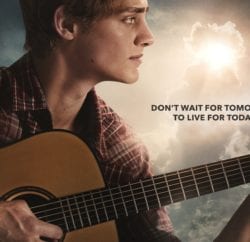


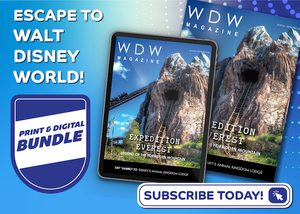




Recent Comments